
The Complete Guide to Voices for Clients
Table of Contents
Deciding if Voices is Right for You
Voices is the definitive destination for quality, professional voice over. Our easy-to-use platform is designed with you and your team’s needs in mind. Whether you have a project with a short turnaround or require a long term professional, Voices has the voice actors you’re looking for.
Our marketplace will be a practical and enjoyable part of your business operations, ultimately helping you find the perfect voice actors for your projects.
Why Voices?
- Tap into our global community of over 4,000,000 voice actors across 160 countries
- The average time from job posting to first response from talent is less than 90 minutes
- Less than 24 hours average time from hiring talent to receiving your final files
- 4.5 Stars average talent rating
- 500,000+ Jobs (and counting) completed on Voices
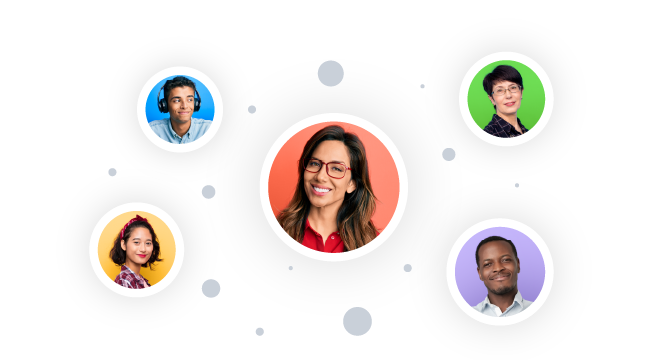
Comparing Plans
Voices Basic – Free
The Voices Basic plan gives you access to the Voices marketplace with everything you need to get quality voice actors for your project. You can post your job for free and receive auditions within hours (sometimes minutes), browse and buy from Talent Packages, use shareable shortlists to give you even more confidence in your hiring decision, and download award-worthy creative within days (sometimes hours) of hiring someone.
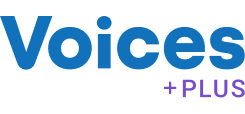
Voices Plus – $299/year
Voices Plus is our most popular subscription-based offering that includes everything that’s part of the Basic plan and then gives your team additional productivity tools designed to help you deliver top-notch creative content. Get your job noticed and receive more responses, 30% faster, with featured jobs, and download response files and preview them in your larger creative project before making a hiring decision. You can also collaborate easily with your team by sharing branded shortlists for client or internal feedback. You will have additional payment options including invoicing.

Voices Enterprise
Voices Enterprise is our subscription-based offering that allows your team to work hand-in-hand with our in-house experts. On top of all the Voices Plus benefits you will also receive enhanced security features, highest priority customer service and 10 fully managed jobs. You will unlock instant savings on every job with the processing fee waived. Contact us for pricing.
For more information on all of our client plans, check out www.voices.com/plans.
Creating an Account
Signing up to post a job and hire talent for your projects is incredibly easy. Click the sign up button at the top of any of our web pages and with a few quick clicks you’ll be ready to post your first job.
Inviting Team Members
Collaborate with other members of your team, giving them access to shared jobs and auditions, and delegate who can make payments with pre-set roles and permissions. Voices makes it seamless to collaborate with your team, and you can add any members of your team to your team account by accessing this option easily from the Me dropdown.
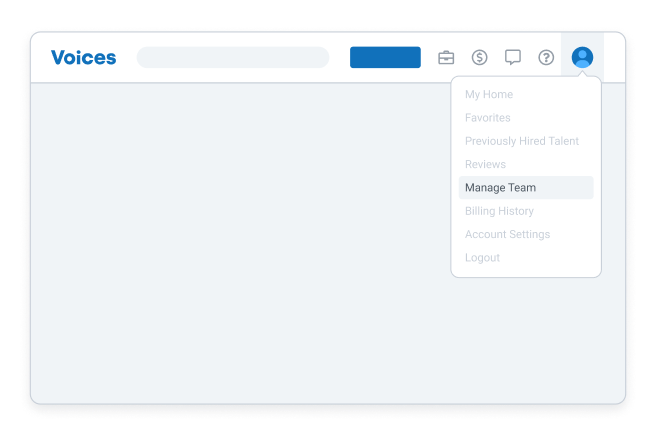
Starting from Home
My Home is the landing page you’ll see right when you sign in to your account. It is your headquarters for managing all aspects of the activities you do on Voices. With your My Home dashboard you can see, at a glance, how many jobs you’re currently hiring for and how many are working. You’ll also be able to see a shortlist of talent you’ve recently hired in case you want to invite them to a new job. Below that you can access additional resources to help set you up for success on the Voices platform.
You can always get to My Home by clicking on the Me dropdown at the top-right of the page or on the Voices logo when you’re logged in to your account.
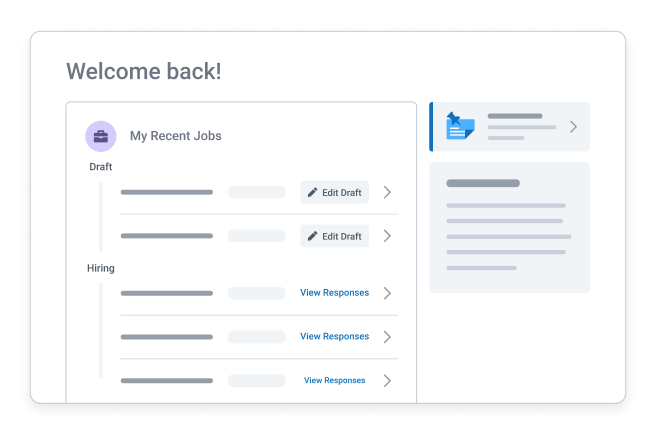
Adjusting Your Settings
The Account Settings area houses your Public Profile, your General Settings, your subscription type, and your Billing Information and Billing History.
You can also find your Notifications settings where you can select the email formatting you would prefer to receive, choosing between HTML or plain text emails as well as what types of notifications you’d like to receive.
Changing Your Password
You can make changes to your password in your account settings as well. Simply enter a new password, confirm, and hit save changes.
Searching for Voice Actors
There are three key ways to find talent on the Voices platform.
1. Via Browse
2. Via Search
3. Via Posting a Job and letting our system intelligently match and invite talent to respond.
Browse
If you’re unsure of what you’re looking for, you can browse Voices’ entire database of talent and package by a variety of categories and vocal characteristics.
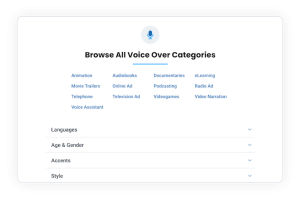
Search
From anywhere on Voices, you can access Search from the main navigation bar. The search bar will provide the option to search for Talent or Packages. To search for talent, simply set the drop down to Talent and search using key words.
Using the provided filters you can reduce your results so it only shows the talent that meet your specific needs.
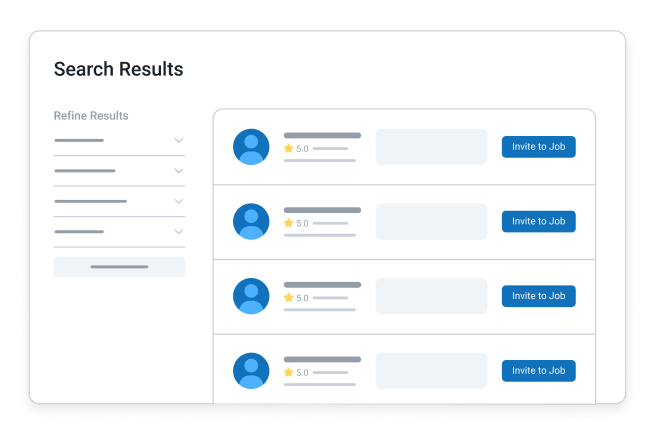
Refine your search further using additional filters. For those looking to hire talent in their hometown, using the explore feature connects you with voice talent in major metropolitan areas such as New York, Chicago, and Los Angeles.
Demos and package listings are always easy to access on any talent profile. You can learn more about a specific talent by clicking their name to see their full profile, or if you like what you’ve heard or reviewed, click ‘Invite to Job.’
Checking out the Leaderboard
Discover the most active and sought after talent on Voices quickly by using our Leaderboard—a list of our top talent across a variety of services. These lists are updated weekly and are a fun way to discover new talent.
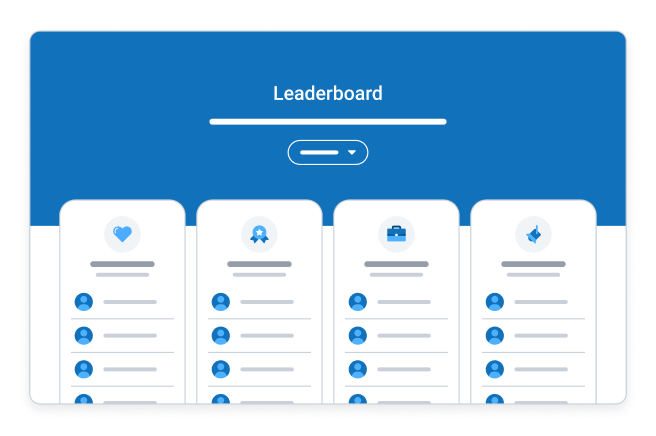
Visiting Talent Profiles
You can visit talent profiles to view their portfolios, read ratings and reviews, and request quotes by privately inviting that talent to new or existing jobs.
The talent’s profile is a resume and creative website rolled into one and can include a description of their creative background, home studio equipment (if relevant), and file delivery options.
You’ll also be able to see at a glance whether you’ve worked with this talent before and what others have said about working with them by scrolling down the page to see their ratings, reviews, and testimonials.
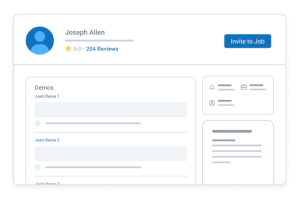
Saving To Your Favorites
If you come across a voice actor that you really like and could imagine hiring for a current or future job, it’s very easy to save their demo to a favorites list by clicking the heart icon to the right of the demo or portfolio sample. You will be able to find them again quickly when you need them.
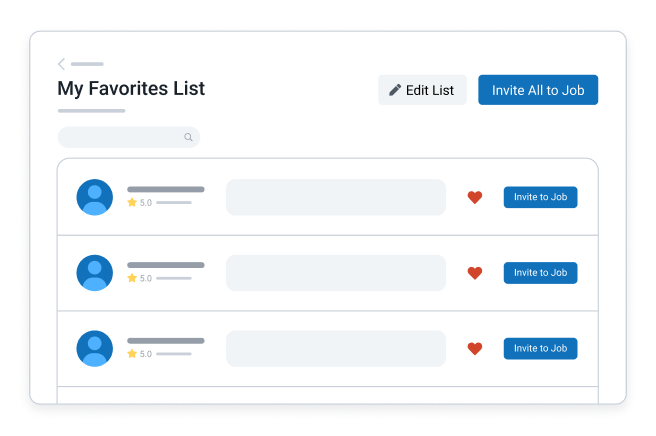
Public and Private Invitations
Private Invitations
Do you know exactly what you’re looking for or have a certain voice actor in mind already for the job? Then sending out private invitations might be the best option.
Private invitations allow you to invite one or a select number of voice actors to audition for your job. This helps to streamline the hiring process and only presents you with auditions from the talent you want to hear from. Privately inviting talent to reply to your job posting is as easy as clicking on the ‘Invite to Job’ button from the search results or directly from talent profile pages.
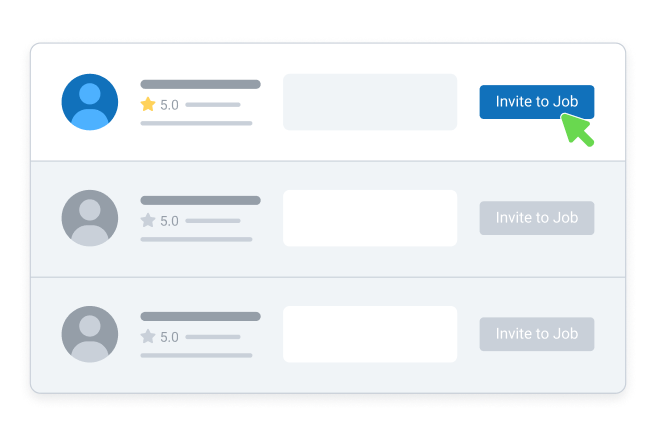
Public Invitations
If you would like to hear from a larger number of voice actors who most closely match the criteria in your job posting, you can create a public invitation to be sent to talent who match your requirements. You can do this through any of the ‘Post a Job’ links on the site, and we will invite the best-suited talent to respond. All jobs posted this way are reviewed by Voices before being posted.
Posting a Job
Posting a job is the most popular method to finding voice actors. You can find the Post a Job button in the main navigation. From there, you can start filling out the job posting form. You will be required to log in before posting the job.
The job form gives you space to describe your project, describe who you’re looking for, and detail what your deadline and budget needs are. Let’s walk through the job posting form.
The Job Posting Form
Start by creating a descriptive title for your project. This will help talent to easily identify the type of job they are auditioning for.
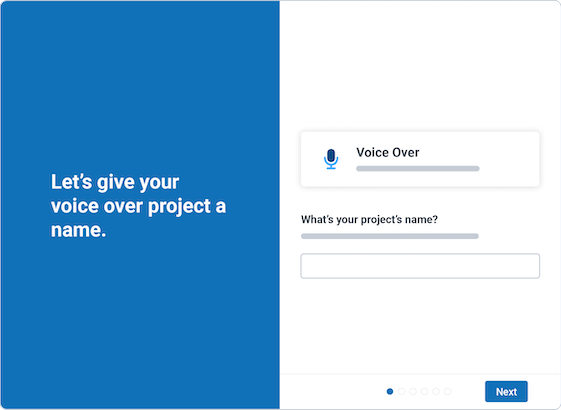
What the Voice Over will be Used In
Let the voice actors know how and where their work will be used, including the type of project (ie. internet video, radio, television, or other), whether or not it is part of an advertisement, how long it will run for, and the geography it will run in (ie. local, regional, or national).
How you Want the Talent to Sound
Let talent know exactly what you want from them. You can choose from a number of Character options, like Instructor or Narrator, or choose a Custom option. You can then include things like Role, Styles, Language, Accent, Voice Gender, and/or Voice Age. You can also indicate if you require a live session to provide the talent with in-the-moment direction. The more information you include, the better talent will be able to reply with responses tailored to your needs and the better the job will be matched to talent that fit your requirements.
Project Script
Upload a script for the talent to read in their audition. This should be from 30 – 45 seconds. You can upload your script or copy/paste it into the field. If you don’t have one ready yet, you can select a Voices sample script that is similar to your final script.
Project Requirements
You’ll also be able to specify the final script length and add up to three Reference Files or a Reference Link for added context. You can then add your Response Deadline (the date by which you’d like to stop receiving talent responses) and a Project Deadline (the day you’d like the final files by).
Budget
Determine how much money you have to spend on this project, and whether it’s a fixed budget or a range. This will help talent quote on the work.
Content Guidelines
Our content guidelines can be found here and lay out what is and is not allowed on the platform.
A full script or a sample of the script must be produced if requested by Voices staff members.
If the complete script is not yet available, you can choose from a variety of samples to start with here: https://www.voices.mobi/blog/voice-over-sample-scripts/.
Most jobs are reviewed and approved through our internal review system. There are rare times when a job is flagged for a manual review based on its content. Jobs requiring manual review are reviewed on average within one hour of being posted between Monday to Friday 8:00 AM to 8:00 PM EST. Exceptions are Canadian National Holidays where projects will be reviewed and approved the following day.
Hiring a Voice Actor
Reviewing Auditions
When you post a job, you will have the ability to review all auditions submitted to you in response to your posting. Each talent provides you with an audition, proposal, and quote to consider.
You’ll be able to quickly and easily compare responses by their price, rating, and portfolio. Auditions will be automatically sorted by how well the talent profile matches the specifics of the job; alternatively, you can sort by talent name, date of submission, price, and talent rating.
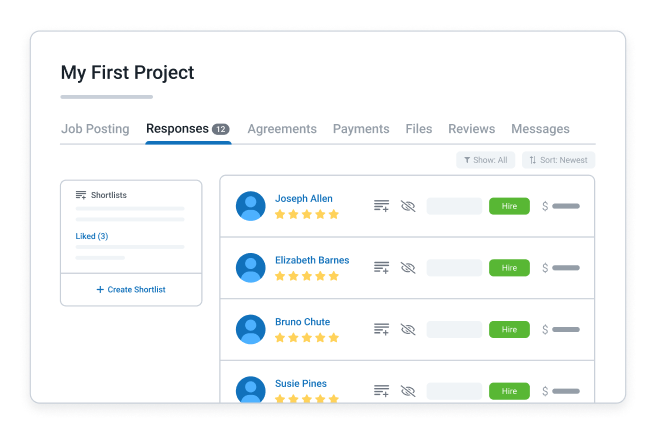 You can navigate to a talent’s full profile by simply clicking on their name or avatar. Talent will include a proposal, which you can access by clicking on the ‘Open Proposal’ button. In the proposal section you’ll be able to see any specific notes the talent left you when submitting their audition—perhaps a note about availability or how they’re best suited for the job based on their expertise. Think of this as their cover letter for the job.
You can navigate to a talent’s full profile by simply clicking on their name or avatar. Talent will include a proposal, which you can access by clicking on the ‘Open Proposal’ button. In the proposal section you’ll be able to see any specific notes the talent left you when submitting their audition—perhaps a note about availability or how they’re best suited for the job based on their expertise. Think of this as their cover letter for the job.
Some talent will also include a Revision Policy, which outlines how they define a revision, what type of revisions are included free of charge, and which will require additional payment.
If you have any questions for the voice actors before you make a hiring decision, you can message them from the Message button on their response. This is your opportunity to clarify anything you’re uncertain about.
Creating a Shortlist
To the right of each response, you’ll see the option to either add that response to a shortlist or hide the response.
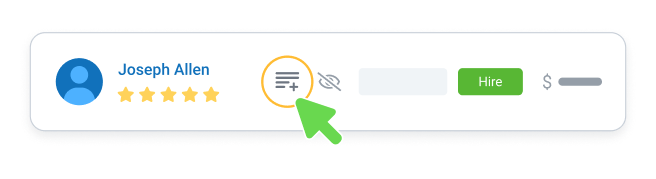
Hidden responses will not be deleted, but will be removed from your responses list. You can create and share a shortlist link of your favorite responses with your client or team to help narrow down your top choice. They can offer quick feedback through a built-in voting system and don’t need a Voices account to do so.
When you click the Add to Shortlist icon, if you haven’t yet created a shortlist, you’ll be asked to do so. If you have more than one Shortlist, you can easily select which one you’d like to add the selected response to. When you’re in your shortlist, you’ll see button options on the top right that allow you to edit the shortlist or share it with others. The share with others option will create a shareable link for you to copy.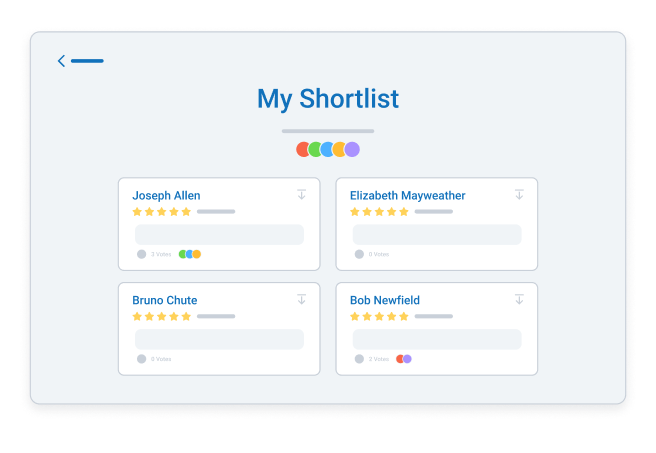 Voices Plus and Enterprise subscribers also have the option to create their own Custom Branded Shortlist for sharing with their team or other clients.
Voices Plus and Enterprise subscribers also have the option to create their own Custom Branded Shortlist for sharing with their team or other clients.
Hiring Voice Actors
Once you’ve reviewed your auditions and you’re ready to make a decision, you can award the job to the voice actor you want to work with by clicking Hire. Once clicked, you’ll be asked to confirm payment so that funds can be held safely in Voices’ SurePay™ Payment Protection service while the talent works on the project.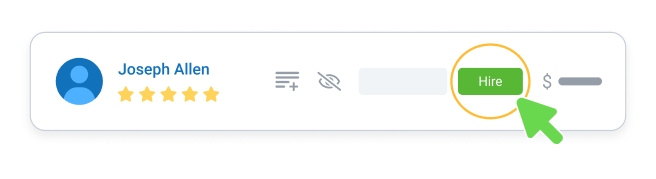 You can select between all major credit cards, PayPal, or invoicing if that option is available to your plan level.
You can select between all major credit cards, PayPal, or invoicing if that option is available to your plan level.
Get the breakdown of the total amount being charged including the 4% processing fee for credit cards and PayPal or a 6% processing fee for invoices (this fee is waived for Enterprise subscribers). Once you’ve hit confirm and pay, a job agreement is ready to be created. 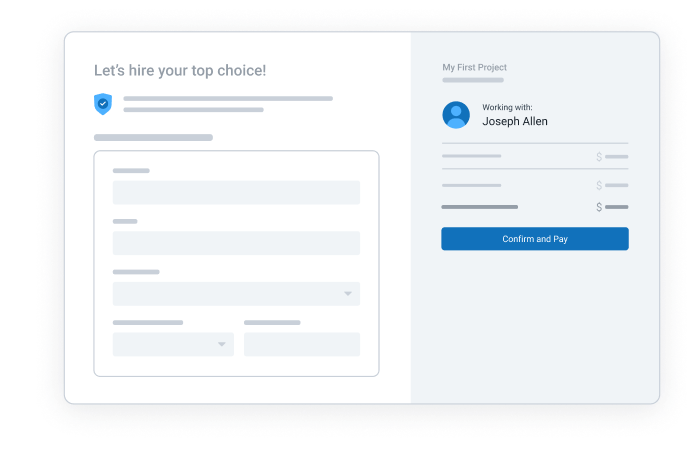
Buying a Package
Talent Packages
Buying package allows you to hire instantly and skip the back-and-forth of auditioning. By searching for Talent Packages you will see a variety of packages that are commonly sought after, pre-set and ready to purchase.
Finding a Package
You can easily access the Talent Packages by using the main navigation at the top of your screen. Select the Find Talent dropdown and click on Talent Packages. You will see many categories and popular searches to choose from. You can also select the Browse Packages button to see an overview of the packages.
If you’re looking for a specific type of package, you can use the search bar at the top of the screen. Switch the dropdown menu to Packages and search for what you’re looking for. The resulting page will show a variety of projects that meet the criteria. You can filter further by using the criteria on the left side of the screen. You can filter by service, budget or delivery time.
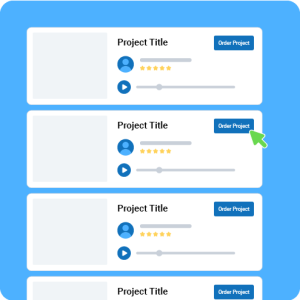
If you have a specific talent in mind, you can also view their profile to see what packages they offer. These will be listed at the bottom of their profile.
Selecting the Right Package
Once you have found a project that you like, click into the project listing to hear the demos, read a description and to learn more. Talent will often list frequently asked questions specific to the project to help answer any questions you may have.
It’s on this page that you will find the delivery time, number of revisions and various licenses the talent is willing to provide.
Customizing a Packages
Packages are just as easy to customize as they are to buy! You can customize with both add-ons and/or different tiers of work. Please keep in mind that not all packages are customizable in the same way. Tiers are only available with some non-broadcast jobs.
Non-Broadcast Packages
Once you have selected the package you are looking for, you will see options to select different tiers in the project summary box to the right of the screen. There are three levels available:
- Essential: this is the basic package, typically at the lowest price point.
- Enhanced: this is the middle-level offering, it will have additional offerings beyond the Essential package for a slightly higher cost.
- Elite: this is the highest level package and will offer additional features that the other two don’t.
Once you have selected your tier, hit continue.
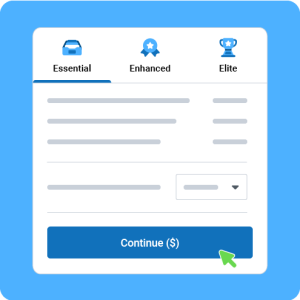
Broadcast Jobs
Broadcast jobs are slightly different than non-broadcast because they don’t have the tiers. Broadcast jobs are customized by market and time period. On the package summary box to the right of the screen, you will see ‘Market’ and a drop down. Select the market size that your ad will run in (national, regional or local). On the ‘Time Period’ drop down, select how long your ad will run. This will automatically adjust the total cost in the ‘Continue’ button so you can see in total how much your specific ad will cost you.
Add-Ons
Packages can be additionally customized with the addition of add-ons. Add-ons are additional services the talent can provide for an extra cost. Add-ons will help you to only pay for what you need.
Add-ons are optional to both clients and talent meaning you don’t have to purchase them and the talent may not always include them.
If you do proceed with add-ons, select the ones you would like to complete your project and press ‘Continue’ to proceed.
Paying for Packages
Packages can be purchased using credit cards, PayPal or, if you have Plus or Enterprise, with invoicing. You can find further information on payments in chapter 10 of this guide.
Final Requirements
Now that you’ve paid you will be taken to the Final Requirements page. This page is your opportunity to let the talent know exactly what you’re looking for.
This is where you can attach your files (ie: script, reference materials, NDA, etc.) and provide instructions. The instructions are your opportunity to provide artistic direction and inform the talent of anything else they need to know.
Select ‘Send Final Requirements’ when you’re done and the talent will be notified of your job. The job status will change to ‘Offering’ until the talent has begun work. At that point the status will say ‘Working’.
That’s it! Now you get to sit back and wait to be notified when your files are ready.
Managing Jobs and Packages
Staying Organized with the Jobs List
It’s very easy on Voices to keep track of everything related to your job postings and package purchases. When logged in, click on Jobs from the top menu to view all your jobs. Jobs are also organized by status, from draft to hiring, working and done. The list view makes it easy to access your most recent jobs or you can always search previously posted jobs. You can easily go to All Jobs or filter by Voices Jobs or Featured Jobs, as well as sorting from Oldest posted or by Deadline.
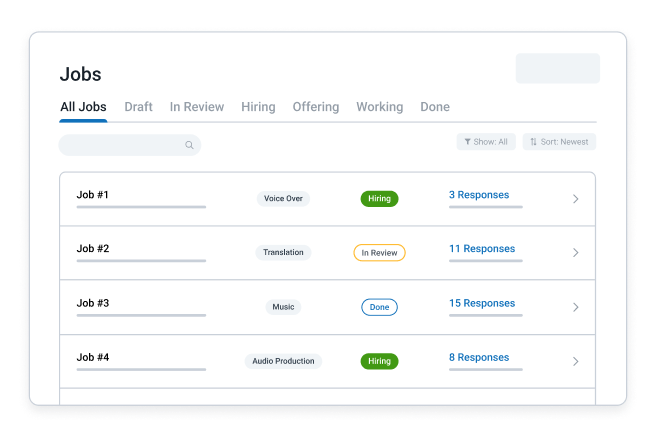
In your Jobs List, you’ll be able to see at a glance all of your posted jobs, ordered packages, their status, and how many responses you have—including how many new responses you’ve received since you last logged in. You’ll also be able to perform a number of quick actions from here, like directly editing a draft job. You can click into any job listed to review the job details, and if you wish to edit or duplicate your job, you can do so from the three-dot menu in the top right of the page.
Understanding Job Statuses
If you post a job, it will be in reviewing status, when you’re receiving replies it will be in Hiring status, and when the completed work files are uploaded from talent, the job will be marked Done.
Packages purchased will first be in the Offering status until the talent has accepted your job agreement. At that point they will be moved into Working and finally Done. You will be able to differentiate between projects and posted jobs because projects will say “Order” next to them.
- DRAFT – The job is under construction and not yet submitted for review
- IN REVIEW – The job has been submitted and is being reviewed by Voices staff before being open for responses
- HIRING – The job is currently accepting responses
- DECIDING – The job is no longer accepting responses and you are deciding on the right talent for the gig
- OFFERING – You have made a hiring decision, made a deposit, and a Job Agreement is created. The agreement will be sent to the hired talent for review. Only the hired talent will see this status as a reminder to accept the Agreement
- WORKING – Once the hired talent has accepted the Agreement, the job will flip to working status for both parties
- DONE – The project is successfully complete and payment has been released
- CANCELLED – Should the project be cancelled, this status will appear for everyone
- DENIED – If a project was flagged and denied after being reviewed by Voices staff, you will see this status and receive an email from Support explaining why your job was denied
Viewing Your Job Details
Each job and package has a unique ID number, as well as the details of your job posting. If you’ve privately invited talent to reply, names, invited dates, and status (whether or not they’ve replied) will be shown below the job details.
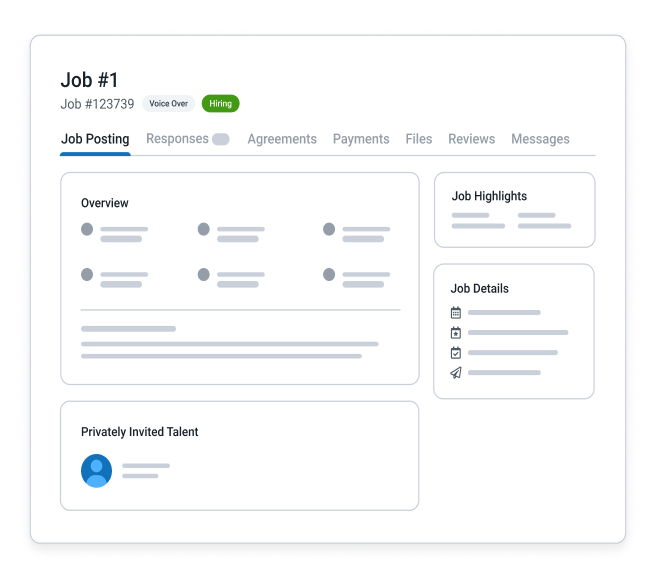
Understanding and Renewing Licenses
What is a license?
A license determines the scope for how the voice over will be used. There are two primary types of licenses:
- Broadcast
- Non-Broadcast
We define these as:
Broadcast: A Broadcast License grants a person or company paid media rights to use the voice over in broadcasting channels like radio, television, or online ads in a particular market for a defined time period.
Non-Broadcast: A Non-Broadcast License grants a person or company unpaid media rights to use the voice over in-perpetuity. Examples include organic social media, websites, PR campaigns, etc.
Can I Renew or Expand on a License?
A license renewal is required when you have exceeded the amount of time you are allowed to use the voice over for but wish to continue using it in a broadcast setting. A license expansion is when you want to use the same voice over in a different media. Both of these can be done easily on the Voices platform!
You can renew/expand per job or through the License Management Center.
Per Job
You can renew or expand on a license for a specific job by navigating to your Jobs tab and finding the completed job that requires a renewal.
Once there, a large button will appear at the top of the screen that says ‘Get Renewal License Quote’.
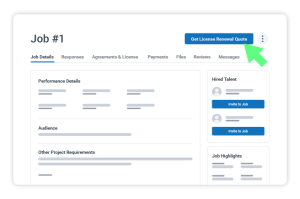
Select Get Renewal Quote and complete the required details. Once all details are completed, select Message Talent with Terms. You wIll be notified when they respond.
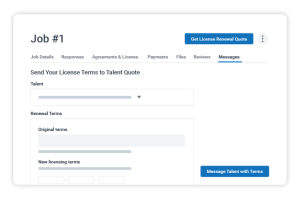
To complete the renewal, simply review the quote and pay the talent!
License Management Center
The License Management Center is an easy location to see, manage and monitor all of your licenses. You can access the center through your Me dropdown by selecting Manage Licenses.
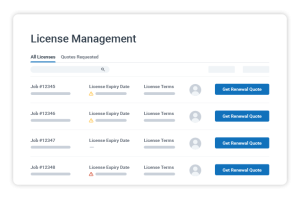
Once there, you can choose between two tabs: All Licenses and Quote Requests. The All Licenses tab displays all your existing and expired licenses, with an icon indicating which licenses are about to expire or have expired. You can easily view the license or get a renewal quote by clicking on the ‘Get Renewal License Quote’ button.
Manage your upcoming quotes by toggling to the Quote Requests. You can hire and pay, cancel requests, or even just review your request.
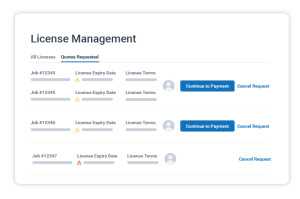
That’s it! Managing your licenses has never been easier!
Paying Talent
What is SurePay™?
SurePay™ is an online payment protection service developed by Voices for our creative marketplace. It allows you to quickly and easily hire talent for work opportunities and keeps your money secure while the work is completed. Once you’ve received the completed work, Voices releases the payment to talent directly. When you add an additional payment, it works the same way.
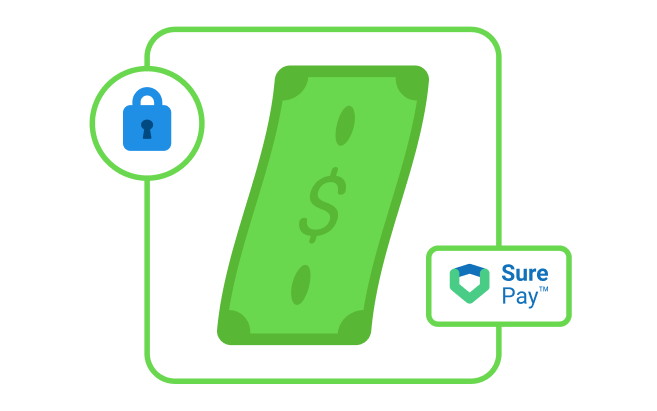
Setting Up Your Billing Information
Within Account Settings, found under the Me dropdown, you’ll see a section called Billing Information. Here you can update your payment method, your billing address, and, if you’re eligible for invoicing, you can include your VAT number and add the email address you’d like the invoice copy to be sent to.
Automatic Release
Once you’ve received the finished work, you can release funds to talent via the payments tab of the job in question or the funds will be automatically released from SurePay™ to the talent through PayPal 14 days after the job has been completed.
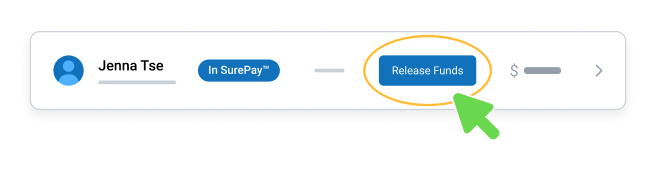
Reviewing Your Billing History
You can access your Billing History from the Me dropdown. Your Billing History will provide up-to-date status (paid/unpaid/overdue) of invoices in the list view. You’re also able to download a one-click PDF from the list view, and you can use the detailed ‘View’ option to review the invoice details before downloading. Use Billing History to see all of your transactions in one convenient place.
Creating a Job Agreement
When you are offering a job to talent or ordering a package, there is a system in place that will walk you through all aspects of the hiring process, including presenting an offer, creating a job agreement, communicating with talent, file delivery, and approval process.
The Job Agreement is what you and the talent have agreed upon regarding the project details, technical requirements, and fees to get the job done. Once the talent accepts the Job Agreement, they will begin working on your job.
There is space in the Job Agreement to add any additional information and upload any files that you think would be helpful for talent to have in order to complete the job. These files might include creative reference files or legal documentation like an NDA or a Talent Release. You can also do a final confirmation of the project deadline at this stage.
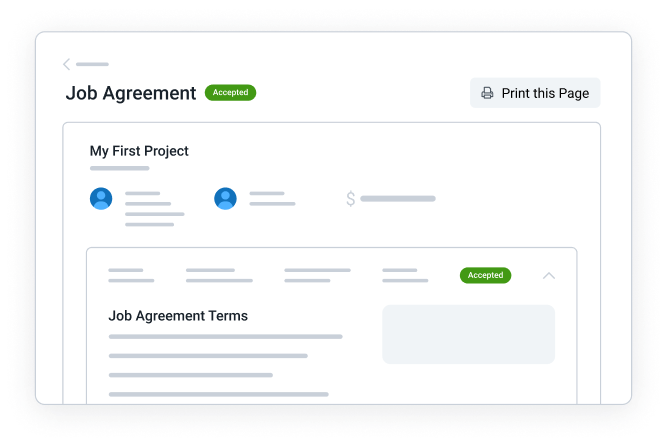 Once you’ve sent the agreement through to the talent, the job status will change to Offering. As soon as the talent accepts the job agreement, the job status will change to Working as the talent starts on the project. The Job Agreement protects both you and the talent with everything agreed to up front before work begins. Our Terms of Service spells this out in greater detail.
Once you’ve sent the agreement through to the talent, the job status will change to Offering. As soon as the talent accepts the job agreement, the job status will change to Working as the talent starts on the project. The Job Agreement protects both you and the talent with everything agreed to up front before work begins. Our Terms of Service spells this out in greater detail.
Editing a Job Agreement
Once an agreement has been made between a client and talent the following fields can be edited:
- Project deadline
- Payment amount
- Licensing
Editing the payment amount or licensing will notify support for review.
You can edit the job agreement by clicking the Edit Job Agreement button on the agreement. You can edit the project deadline on your own, or you can edit the payment amount or licensing details and it will notify support. Please keep in mind, you can only submit one edit at a time so if you require multiple edits, we encourage you to submit them all at once.
If your edits are accepted, an amended agreement will be created.
Communicating with Talent
Voices Internal Messaging System
The Messages tab is your main communication hub for talent correspondence. You can access messages any time from the top navigation bar or the Messages tab from the job details page.
Once you hire a talent, your final instructions to them will be posted as messages here, so you can collaborate to get your job completed. Talent will only be able to communicate with you once you’ve initiated the conversation by either messaging them directly or deciding to hire them.
Find any message in your Inbox, with your most recent on top, as well as a bold indication to let you know that you have a new message.
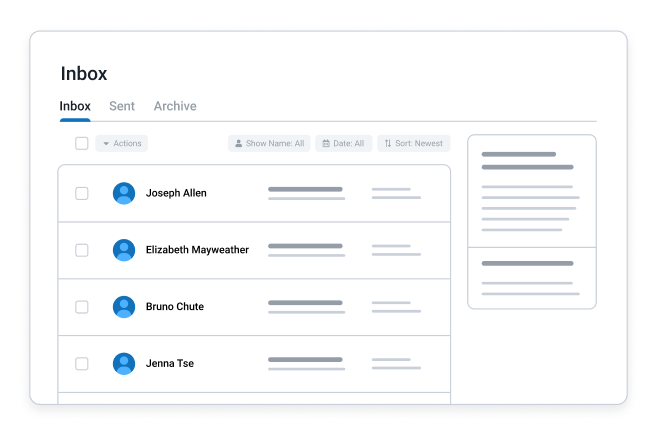 As talent work on your job, they’ll upload files for you to review and provide feedback on. This happens in the Files tab.
As talent work on your job, they’ll upload files for you to review and provide feedback on. This happens in the Files tab.
Approving Finished Work
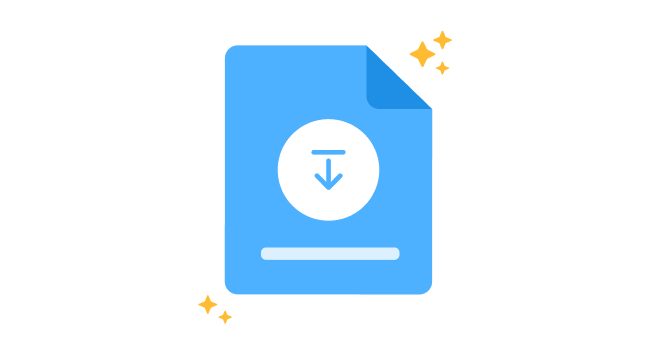
You can upload additional scripts or information for talent you are working with through the Files tab of your job posting. The Files tab is also where you will view and download files delivered to you by the talent. Although talent can only send .MP3 or .JPEG response files, they can send any file type you require once the job is in Working stage.
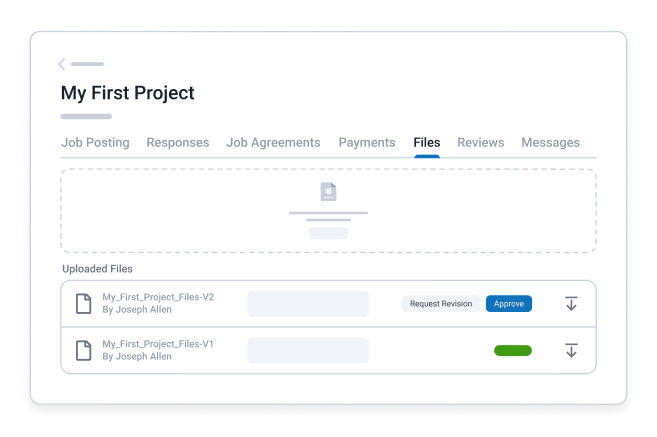 Talent will upload their finished work directly via the Files tab of the job in question. You’ll be notified in Messages when the file has been uploaded, at which point you can either Request a Revision (which notifies the talent that you’ve made a revision request) or Approve and download the file.
Talent will upload their finished work directly via the Files tab of the job in question. You’ll be notified in Messages when the file has been uploaded, at which point you can either Request a Revision (which notifies the talent that you’ve made a revision request) or Approve and download the file.
If you’re happy with the work, you can click on Approve, download the finished work to your desktop, and use it as required. Know that the file will remain backed up on Voices and available for you anytime. This means that you can return over and over again to download the files and you won’t need to worry about losing them on your own computer.
Requesting a Revision
Sometimes you may want a talent to make a change to a file they’ve uploaded. You can easily do that by finding the file in question and then clicking ‘Request Revision.’ Here you’ll be able to type a brief explanation of the revision you’d like to have made. Clicking ‘Send Request’ will notify the talent via messages that you’ve asked for a change to a specific file they’ve uploaded. 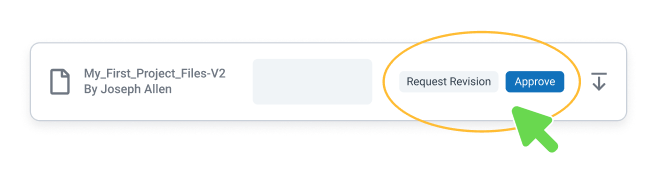 Depending on the scope of the revision and what the talent outlined in their revision policy as part of their response, you may be asked by the talent to make an additional payment.
Depending on the scope of the revision and what the talent outlined in their revision policy as part of their response, you may be asked by the talent to make an additional payment.
Making an Additional Payment
Once you and the talent have discussed the additional work in your messages, the talent will send you a quote on the additional work. A notification will appear in your messages showing the amount and the option to ‘Continue to Payment’. Clicking ‘Continue to Payment’ will take you to the payment screen that we reviewed earlier. Like before, a new agreement will be created and added to the job, which we saw earlier on the Agreements tab.
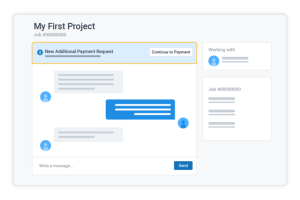
Leaving a Review and Giving a Compliment
Leaving a review for the voice actor you’ve worked with is an important part of the process. Reviews consist of a 5-star rating system and a comment you leave for the voice actor, which is then displayed on their profile page and can help other clients make good hiring decisions, in addition to setting the stage for working with a particular talent on future projects. The voice actor you’ve worked with can also leave a review for you. Building relationships is an important part of the work that’s done on Voices, so it’s important to take the time to leave talent reviews.
As part of this process, you can also choose a compliment from a pre-set list, which will add a visual badge to the talent’s profile indicating they excel in a certain area.
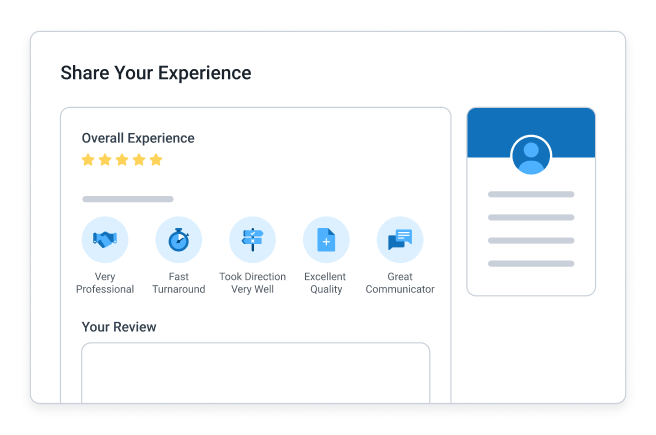 Congratulations! You’re Done!
Congratulations! You’re Done!
You’ve now seen how easy it is to get your project done with Voices. We’re here to help you every step of the way with access to superior talent, helpful resources, and exceptional customer support.
Getting Extra Help
We strive to make your Voices experience as fast and easy as possible. We are always here to help:
Voices Support Hours of Operation
Mon – Fri 8:00 AM – 8:00 PM (EST)
Call Us Toll-Free
1-888-359-3472
We also have lots of resources available to support you with any additional questions about Voices through our Help Center at: voices.com/help/client/ or a quick walkthrough of the Voices platform over at Voices Lessons.
